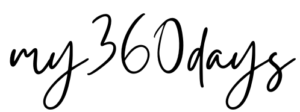Bukak-bukak email, dapat email dari Google macam kat bawah ni…
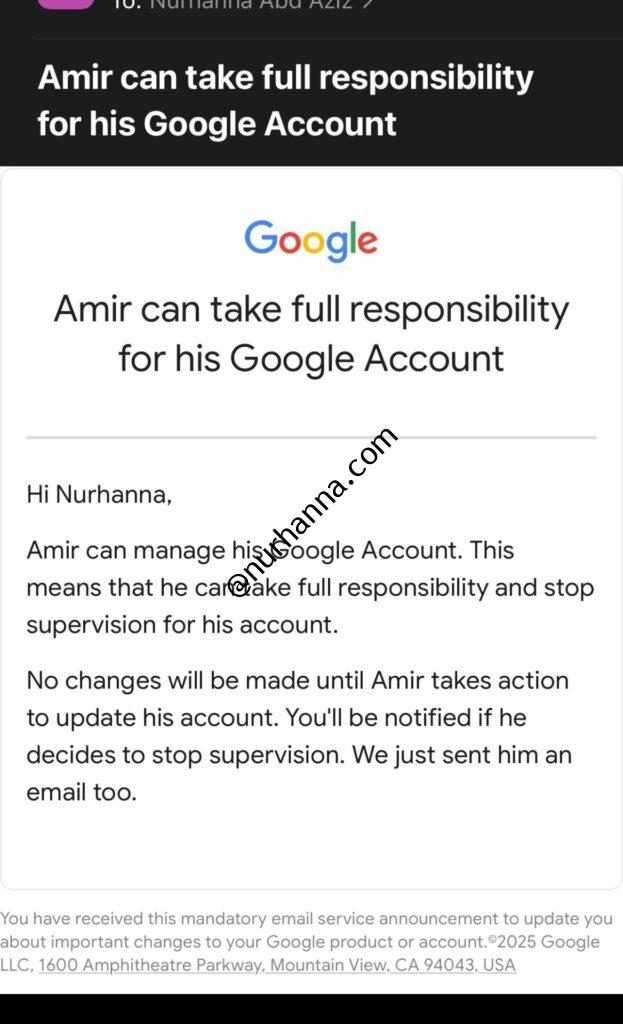
Besar dah Amir aku.. huk huk
Sejak PKP (2020) dan sejak sekolah buat Pdpr, aku install Google Family Link kat handphone derang. Senang aku nak control, main HP lebih 2 jam aku lock, tak solat dulu aku lock, tak siap kerja aku lock, dah jadi macam alat ugutan pulak. Terasa macam berkuasa veto aku kat situ. Hihihi
Sampailah Amir tingkatan 5, aku belikan hp masa birthday dia, pun aku install Google Family Link, thee hee hee. masa dia tengah belajar, aku limit semua apps, block Tiktok, limit Instagram 30 minit, COD pun 30 minit. Masa tu bising juga dia, katanya dia dah besar. Selagi aku tak nampak dia boleh control masa dengan hp dia selagi tu la aku yang control. Google Family Link bagi aku salah satu apps percuma dan yang paling function.
So kat sini aku share cara- cara nak monitor hp anak korang guna Google Family Link ni untuk HP anak yang Android base.
📲 Langkah 1: Download the Family Link Apps dari Google PlayStore/App Store
- Kita punya handphone:
Download Google Family Link for parents dari Play Store or App Store. - HP Anak:
Download Google Family Link for children & teens from the Play Store.
👤 Langkah 2: Buat satu Google Account untuk anak (kalau belum ada lagi, macam create gmail ke)
- Nanti masa Family Link punya setup, korang akan di prompt untuk create 1 supervised Google Account kalau anak uols bawah 13 tahun)
🔗 Langkah 3: Linkkan Accounts
- Bukak Family Link kat korang punya phone
- Tekan “+” untuk tambah anak (child)
- Nanti korang akan nampak options “set up a new device” or “link an existing account.”
- Nanti kat telefon anak korang pulak ikut je arahan dalam screen tu:
- Sign in with the child’s Google Account.
- Enter the parent’s code or Google Account when prompted to grant supervision.
- Kemudian confirmkan Setup
⚙️ Langkah 4: Set Up Digital Rules
Bila dah link je, korang boleh buat dah setting macam:
- Screen time limits (daily limits, bedtime schedules)
- App activity reports (berapa lama derang spent kat satu2x apps)
- Approve or block apps sebelum download
- Set content filters unutk Google Search, YouTube, dan Chrome
- Track their location via GPS
Semua tu korang boleh set dalam apps Family Link
📵 Langkah 5: Set Downtime or Lock Device Remotely
- Boleh guna “Bedtime” or “Lock” feature to pause kan phone anak korang bila sampai waktu malam or masa nak study ke etc.
- Korang pun boleh remotely lock the device dari korang punya phone in case anak korang dah main phone lama ke (kat sinilah terasa kuasa vetonya) HAHHAHAHHAHA
So, nnt kalau anak tu dah reach 18 tahun, nnt korang akan terima email kat atas. So terpulang kat anak tu sama ada masih nak di supervise atau tak..
Aku?
Mestilah tak akan lepas, hahahahahhahha
So, sebelum Amir tau, aku delete dulu email tu kat dalam email dia, emptykan trash bin terus, HAHAAHHAHAHAHAHHAHAHAHAH